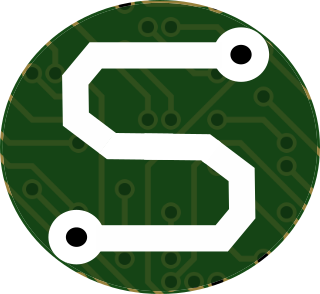- Sat 24 December 2022
- Home-Improvement
- #homeassistant, #home-assistant, #hasio, #airthings, #ble, #bluetooth, #wireless, #radon, #air, #quality
What is Radon, Anyway?
The CDC explains that Radon is:
" ...the second leading cause of lung cancer after cigarette smoking. If you smoke and live in a home with high radon levels, you increase your risk of developing lung cancer. Having your home tested is the only effective way to determine whether you and your family are at risk of high radon exposure.
Radon is a radioactive gas that forms naturally when uranium, thorium, or radium, which are radioactive metals break down in rocks, soil and groundwater. People can be exposed to radon primarily from breathing radon in air that comes through cracks and gaps in buildings and homes. Because radon comes naturally from the earth, people are always exposed to it. "
Luckily for me, I don't smoke. So some of that problem is a non-starter. Buuuut... Have you seen my basement? Yeah... that's where this all comes from. And the photos in that post don't even capture the wet season.
Hah!
What can be done?
The CDC goes into some detail about some options which exist to support annual tests for Radon, but there's also technology that can help; and, have you met me? Of course I want to use the technology! That's the fun part.
Airthings is a pretty neat company. They offer a digital air-quality and Radon sensing solution, and they even make their technology accessible without needing the cloud! For self-hosters like me, that's pretty exciting. You can read more about what thoughts Airthings share regarding Radon detection methods on their website.
The Sensor
Airthings' Wave Plus sensor is just what I needed. I picked one up last year from Amazon, but you can see from Airthings' store that these things are a bit on the spendy side. Still not bad.

This little gadget supports Bluetooth Low Energy (BLE), and therefore, doesn't really need internet access. In fact, Airthings seems to know their audience, since they support some Python scripts in their GitHub repository. Their documentation for using the scripts is nice and simple, too. Pretty straight-forward to get up-and-running if you've got Python 2.
That's right. I said Python 2. Unfortunately, although there's a pull request open to add Python 3 support, it hasn't been resolved yet.
No matter!
I've taken the liberty of snagging the updated Python 3 content where that PR originates from, and it certainly "checks out."
Incorporating Into Home Assistant
To go over the background, quickly:
My Home Assistant is being served from a Docker container on an old Compaq computer.
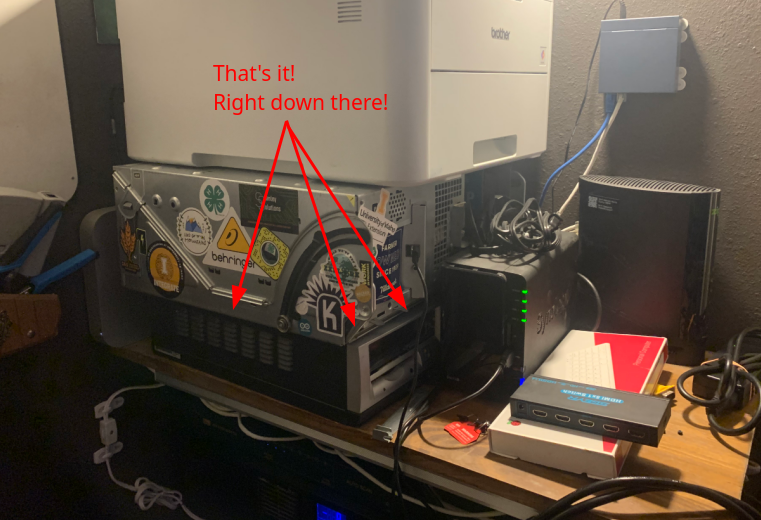
It's a 32-bit monster running Debian 11. Slow as heck, but it plugs along alright. I recently rebuilt the OS from the ground up to take advantage of a second hard-drive in the machine which, frankly, I'd forgotten about until recently. That's meant that I can shove the whole config back into a single repository in my GitLab server. Quite nice, if you ask me.
I digress.
The server is WAY too old to support Bluetooth in its existing hardware. But that's what USB is for, right? So I hooked up a little USB dongle which provides BLE support. Now, I just needed to pass it all through to Home Assistant.
I'll go through the steps I took, next, but I want to tell you; this isn't exactly the order that I used initially. Would you expect me to have been that smart? To have put it together correctly on the first pass?
As if!
Installing the System Requirements
So, really, the only package that I needed was bluez, but for some of the Airthings scripts,
there were a few others, so I'll list them all here...
sudo apt-get install bluez libglib2.0-dev -y
To get the Airthings scripts running, I also needed a few Python packages. They were installed with:
sudo python3 -m pip install bluepy tableprint
Again... not entirely necessary, but could be useful if you're like me, and like debugging.
Preparing the System
With bluez installed, I could now turn on the Bluetooth system. I'm not entirely sure whether
this is necessary for Home Assistant's purposes, but it's useful from the Airthings script
point-of-view.
Turn on Bluetooth!
joestan@hasio:~$ sudo bluetoothctl
[bluetooth]# power on
[bluetooth]# quit
joestan@hasio:~$
Set Bluetooth Dongle to Specific Device Alias
Again, not totally sure if this was necesssary, but even if it wasn't, I like the outcome of having a specifically named USB device show up. Makes things nice!
Listing my USB devices with lsusb, I was able to determine the appropriate device:
joestan@hasio:~$ lsusb
Bus 001 Device 002: ID 1a40:0101 Terminus Technology Inc. Hub
Bus 001 Device 001: ID 1d6b:0002 Linux Foundation 2.0 root hub
Bus 003 Device 002: ID 0a5c:21e8 Broadcom Corp. BCM20702A0 Bluetooth 4.0
Bus 003 Device 001: ID 1d6b:0001 Linux Foundation 1.1 root hub
Bus 002 Device 001: ID 1d6b:0001 Linux Foundation 1.1 root hub
I needed to edit my udev-rules and add a custom alias.
sudo nano /etc/udev/rules.d/99-my_rules.rules
And then, since it's pretty clear that Bus 3 Device 2 is the one I'm looking for, I could update my udev file accordingly:
ACTION=="add", ATTRS{idVendor}=="0a5c", ATTRS{idProduct}=="21e8", SYMLINK+="btooth"
Now, after a restart, I've got that device listed properly when I ls /dev:
joestan@hasio:~$ ls /dev
agpgart mqueue stderr tty29 tty52 vcs3
autofs net stdin tty3 tty53 vcs4
block null stdout tty30 tty54 vcs5
bsg nvram tty tty31 tty55 vcs6
btooth parport0 tty0 tty32 tty56 vcsa #<--- Look!
btrfs-control port tty1 tty33 tty57 vcsa1
bus ppp tty10 tty34 tty58 vcsa2
char psaux tty11 tty35 tty59 vcsa3
console ptmx tty12 tty36 tty6 vcsa4
core pts tty13 tty37 tty60 vcsa5
cpu_dma_latency random tty14 tty38 tty61 vcsa6
cuse rfkill tty15 tty39 tty62 vcsu
disk rtc tty16 tty4 tty63 vcsu1
fd rtc0 tty17 tty40 tty7 vcsu2
full sda tty18 tty41 tty8 vcsu3
fuse sda1 tty19 tty42 tty9 vcsu4
hpet sda2 tty2 tty43 ttyS0 vcsu5
hugepages sdb tty20 tty44 ttyS1 vcsu6
hwrng sdb1 tty21 tty45 ttyS2 vfio
initctl sdb2 tty22 tty46 ttyS3 vga_arbiter
input sdb3 tty23 tty47 uhid vhci
kmsg sg0 tty24 tty48 uinput vhost-net
log sg1 tty25 tty49 urandom vhost-vsock
loop-control shm tty26 tty5 vcs watchdog
mapper snapshot tty27 tty50 vcs1 watchdog0
mem snd tty28 tty51 vcs2 zero
Update Docker Container Command
I'm lazy.
Although I haven't converted this machine to use docker-compose, I use a shell script to do
the heavy lifting for me, and get the latest container, update and redeploy it. So, when it came
time to update the command and make sure that I pass the Bluetooth device and dbus into the
container, it was pretty simple, just needed to add the arguments to the command...
# Start HassIO
echo Starting Hasio
sudo docker run -d --name homeassistant --restart=unless-stopped \
-v /home/joestan/stanleyassistant/homeassistant:/config -v /etc/localtime:/etc/localtime:ro \
-v /run/dbus:/run/dbus:ro --privileged --network=host --device /dev/btooth \
ghcr.io/home-assistant/home-assistant:stable
Notice on the second line from the bottom, I'm using the following commands:
-v /run/dbus:/run/dbus:ro: This maps thedbusvolume into the container appropriately.--device /dev/btooth: For good measure, this maps the Bluetooth device into the container.
Those were really the only additions that were needed. Then it was just a matter of restarting the container with the new arguments, and adding the config of the device in the HA Web-UI.
Closing Thoughts
Well, I think I learned a few things with this experience. Nothing terrible, or drastic. Just some good points and things to remember. Kind of a nice accomplishment on a Christmas Eve, if you ask me!
I love the tight integrations that can be offered with Home Assistant, and I'm really pleased with my Airthings Wave Plus sensor. I love the fact that I can use it in my local system and start monitoring for "bad gas."
Let me know if you have any thoughts or other experiences!