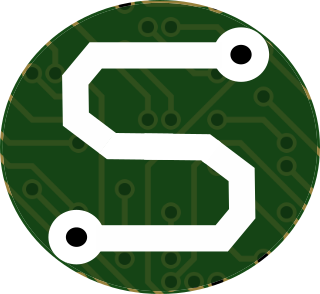- Mon 21 November 2022
- Self-Hosting
- #git, #self-hosting, #nginx, #gitlab, #gitea, #ssh, #proxy, #networking
I host both a GitLab and Gitea server at home. I know, it's a bit wild that I've got two different Git servers at home, but it works to my advantage. You see, I use GitLab for most of my development needs, and for the "center" of my infrastructure-as-code management. However, Gitea makes the introduction to Git and development easier for some 4-H youth activities, so it's advantageous to keep around.
With these two servers running on separate machines, I need to have HTTPS and SSH tunneled through to both machines. With NGINX, that's not to terribly difficult for the HTTPS services. NGINX does the HTTP reverse proxying, and Certbot comes in clutch to make the certificate stuff work nicely.
Woah! Woah... Woah... What's a "reverse proxy?"
Glad you asked!
A reverse proxy is a way of proxying web requests through a single machine to multiple services on a LAN (Local Area Network). That is, if you're hosting lots of web-services (like I am) behind a router, you can open the specific web ports (80 for HTTP, and 443 for HTTPS) such that internet traffic can access those ports on your proxy. From there, the proxy can determine where the trafic is destined (i.e., which server it needs to go to) and make the appropriate requests, funnelling all responses back to the user.
There's a number of proxy services available out there... Just to name a few:
There's others, too, I'm just most familiar with NGINX, and the others here, to a much lesser extent.
How's my HTTPS Proxy Configured?
Well, my specific system looks something like this...
But, Joe, You Said Something about SSH?
Yep! That's right!
If you're not terribly familiar with Git, let me just say that you can clone either over HTTP(S) or SSH. In the following images, see how both GitLab and Gitea support HTTPS and SSH:

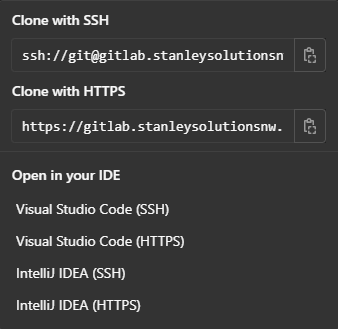
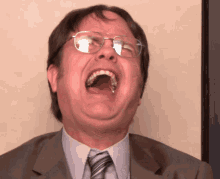
SSH is often just a bit faster, and brings other perks, but it can't be proxied in quite the same way as HTTP traffic. That's because SSH doesn't use hostnames in headers in the way that HTTPS does. But, we can do some unique things to make some of this work to our liking.
So, what DO we do, then?
In this case, we can customize the SSH services for both endpoints! We just need to use non-standard ports, and inform both GitLab and Gitea that they're using those specific ports. That way when users clone repositories, the non-standard ports will be in the URL, and used automagically!
Customizing GitLab
I want to highlight a few points, here. Notably, for my specific configuration.
HTTPS Relevant Configuration
I want to call out how I got the HTTPS routing for GitLab working:
## GitLab URL
##! URL on which GitLab will be reachable.
##! For more details on configuring external_url see:
##! https://docs.gitlab.com/omnibus/settings/configuration.html#configuring-the-external-url-for-gitlab
##!
##! Note: During installation/upgrades, the value of the environment variable
##! EXTERNAL_URL will be used to populate/replace this value.
##! On AWS EC2 instances, we also attempt to fetch the public hostname/IP
##! address from AWS. For more details, see:
##! https://docs.aws.amazon.com/AWSEC2/latest/UserGuide/instancedata-data-retrieval.html
external_url "https://gitlab.stanleysolutionsnw.com"
... more ...
##! **Override only if you use a reverse proxy**
##! Docs: https://docs.gitlab.com/omnibus/settings/nginx.html#setting-the-nginx-listen-port
nginx['listen_port'] = 80
##! **Override only if your reverse proxy internally communicates over HTTP**
##! Docs: https://docs.gitlab.com/omnibus/settings/nginx.html#supporting-proxied-ssl
nginx['listen_https'] = false
SSH Relevant Config
I'll also highlight the config options I needed to get SSH working in the way I wanted:
### GitLab Shell settings for GitLab
gitlab_rails['gitlab_shell_ssh_port'] = 8022
# gitlab_rails['gitlab_shell_git_timeout'] = 800
Customizing Gitea
For Gitea, there were a few less things that I needed to tweak, but I did have to modify both the application's INI file, and the docker-compose configuration.
Application Config
[server]
APP_DATA_PATH = /data/gitea
DOMAIN = gitea.stanleysolutionsnw.com
SSH_DOMAIN = gitea.stanleysolutionsnw.com
HTTP_PORT = 3000
ROOT_URL = https://gitea.stanleysolutionsnw.com/
DISABLE_SSH = false
SSH_PORT = 8023 ; This is the really important line, right here!
SSH_LISTEN_PORT = 22
LFS_START_SERVER = true
LFS_CONTENT_PATH = /data/git/lfs
LFS_JWT_SECRET = FFqnGuw9L0Zaj6tPeJpqEQgp4yZHpPpvRcul5G9Nv1o
OFFLINE_MODE = false
Compose File
version: "3"
networks:
gitea:
external: false
services:
server:
image: gitea/gitea:latest
container_name: gitea
environment:
- USER_UID=1000
- USER_GID=1000
- GITEA__database__DB_TYPE=postgres
- GITEA__database__HOST=db:5432
env_file:
- .env
restart: always
networks:
- gitea
volumes:
- ./gitea:/data
- /etc/timezone:/etc/timezone:ro
- /etc/localtime:/etc/localtime:ro
ports:
- "3000:3000"
- "8023:22" # This is the really important line, right here!
depends_on:
- db
Proxy-Server NGINX Streams
So, let's get back to the root of this whole thing, and I'll explain how I'm able to route these SSH channels, to begin with.
As I had alluded to, earlier, we can't just have listening servers for SSH like we can for HTTP, where the hostname will help determine the "upstream" service which
will receive the routed trafic. Instead, we need to perform a port-based approach -- thus the whole usage of 8022 and 8023 in the previous configuration samples. Adding
streams is relatively straight-forward, and I just added them to my NGINX configuration file; you know, the one located at /etc/nginx/nginx.conf.
To do this, you can simply configure a stream block to have the respective "upstreams" and their listening services. Relatively simple!
################################################################################
#
# Stanley Solutions SSH Proxies Including:
# - GitLab
# - Gitea
#
################################################################################
stream {
upstream gitlab-ssh {
server 192.168.254.5:22;
}
upstream gitea-ssh {
server 192.168.254.12:8023;
}
# Gitlab
server {
listen 8022;
proxy_pass gitlab-ssh;
}
# Gitea
server {
listen 8023;
proxy_pass gitea-ssh;
}
}
After this NGINX configuration is applied, it's just a matter of adding the port-forwardings to the router:
8022 -> 8022Pointed at the Proxy Server8023 -> 8023Pointed at the Proxy Server
So, now, the whole SSH topology configuration looks a little more like this:
Now, at this point, upon inspecting the diagram, you may wonder a few things.
1) Why is NGINX still involved in the GitLab route?
Well, this is due to the fact that although we're advertising Git-over-SSH service on port 8022, we're actually listening on port 22, still. That means that for local access (coughs -- for me) I'll need to have some routing to support the appropriate port 8022.
2) Why didn't you just point your port-forwarding at the GitLab and Gitea servers, instead of routing through NGINX?
Well, I'd like to say that this was purely because I wanted some opportunity to have some education, but if I'm honest, it's mostly because this possibility didn't occur to me.
Oops. :/
But I guess that means this really was a learning opportunity, then , doesn't it? For now, I'm happy with the topology, and I don't think I'll change unless I find a "good-enoug" reason to.
Conclusion
Now, I can successfully clone from both GitLab and Gitea over SSH. Whoop-whoop!!!!