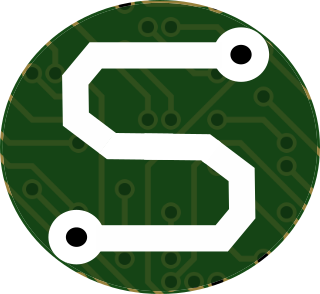- Mon 24 October 2022
- DevOps
- #devops, #jenkins, #ci/cd, #continuous-integration, #continuous-deployment, #build-systems, #automation, #windows
Let me begin by describing the circumstances.
As it turns out, in some applications, Jenkins must be run in a full UI-based environment to function properly with some tools. Notably, some of the tools I use in my day-to-day work. A colleague and I were working on getting Jenkins running in build nodes to support automated package builds at work. Challenge is, we needed the full UI, and that's not a "standard" configuration for Jenkins nodes on Windows. So we had to do some exploring.
Most commonly, Jenkins agents will run as part of a "scheduled task" on a Windows host. However, this has some inherent limitations that we ran into. Specifically, some very peculiar (and specific) C# challenges. As it turns out, those issues were only really present if the Jenkins agent was running as a desktop-environment-less task. That said, there's not a clean way (that I found, at least) to make a task run in a full desktop environment. This left us scratching our heads to find a way to make Jenkins run automagically in a desktop.
Hmmm...
Eventually, I stumbled upon a potential solution! We could define a "startup user" whose account is opened by default when the Windows system starts. Almost like some kind of "kiosk mode" for windows, but specifically for our application. Now, this still took some exploration, and learning, but I finally found a way to make a default user "automatically log in" when the system starts, and then make a simple startup script to run the Jenkins command.
References
Instructions
1) Create a batch file to start Jenkins agent
The Jenkins agent has to be run on the VM from the specified workspace directory (C:\_jenkins in this case), and with the appropriate token information.
So create a batch file that you can store in the Windows startup folder for the specific user. Don't worry about it's location, now, we'll come back to that later.
Create the file jenkins_start.bat with the following information (substituting information where needed from Jenkins' direction).
cd C:\_jenkins
java -jar agent.jar -jnlpUrl https://< HOST >/computer/< AGENT-NAME >/jenkins-agent.jnlp -secret < SECRET > -workDir "c:\_jenkins"
2) Move the startup script to the service-user's startup folder
To make the script run as the user would, we'll need to place it in the user's startup folder.
- As the service user, press Ctrl+r to open the "Run" launcher prompt. (or search for "Run" in the Windows start menu)
- Enter
shell:startupin the prompt and press Enter/click "Run" - Copy/Move the batch script you created previously into the startup folder which now appears on-screen
If the above steps fail, you can manually browse to the start folder as follows:
C:\Users\< SERVICE-USERNAME >\AppData\Roaming\Microsoft\Windows\Start Menu\Programs\Startup
OPTIONALLY:
It may be valuable to restart the machine and log in as the service-user to confirm that the startup script is working as expected and connects back to the Jenkins master with a visible console window.
3) Modify the registry to make the service-user logon automatically after startup
As described in the article on ServerFault, generate a file called AutoLogon.reg somewhere on the virtual machine with the following content
Windows Registry Editor Version 5.00
[HKEY_LOCAL_MACHINE\SOFTWARE\Microsoft\Windows NT\CurrentVersion\Winlogon]
"DefaultDomainName"="SERVICE_ACCOUNT_DOMAIN"
"DefaultUserName"="SERVICE_ACCOUNT_USER"
"DefaultPassword"="SERVICE_ACCOUNT_PASSWORD"
"ForceAutoLogon"="1"
"AutoAdminLogon"="1"
"LegalNoticeCaption"=""
"LegalNoticeText"=""
[HKEY_LOCAL_MACHINE\SOFTWARE\Microsoft\Windows NT\CurrentVersion\Winlogon\AutoLogonChecked]
@="1"
[HKEY_LOCAL_MACHINE\SOFTWARE\Microsoft\Windows\CurrentVersion\policies\system]
"LegalNoticeCaption"=""
"LegalNoticeText"=""
After saving the file, right-click on it in a file explorer and select "Merge," you'll be prompted to confirm the operation; do so.
Restart the machine and confirm that it automatically connects to Jenkins
Restarting the machine should make use of the new registry edits and auto-login the service account user. In-so-doing will launch the startup batch-file script which will connect to the Jenkins master through the console in a graphical session.
Additional Improvement Notes
I think one thing I should call out is that this mechanism doesn't "restart" if a failure occurs. That is, if Jenkins crashes, it doesn't restart. But I think it could
easily be added by using some kind of FOR/WHILE loop in the batch-file to script some kind of automatic retry. Nothing crazy, just worth noting!
Closing Thoughts
I know there's bound to be other ways of doing this. Let me know what you've done! Tell me about your Jenkins "woes;" I'd love to hear them! Hopefully my solution will give you some inspiration.