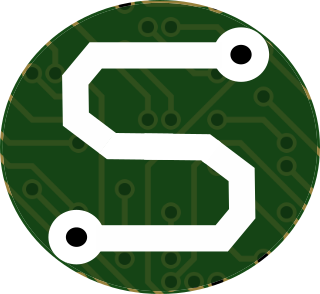- Wed 02 November 2022
- Python
- #python, #windows, #development, #installing
Python is a bit of a tricky subject on Windows, and that's why I've developed my own "best practice" for installing it on my systems. Let me briefly walk you through the steps.
1) Download the latest version of Python
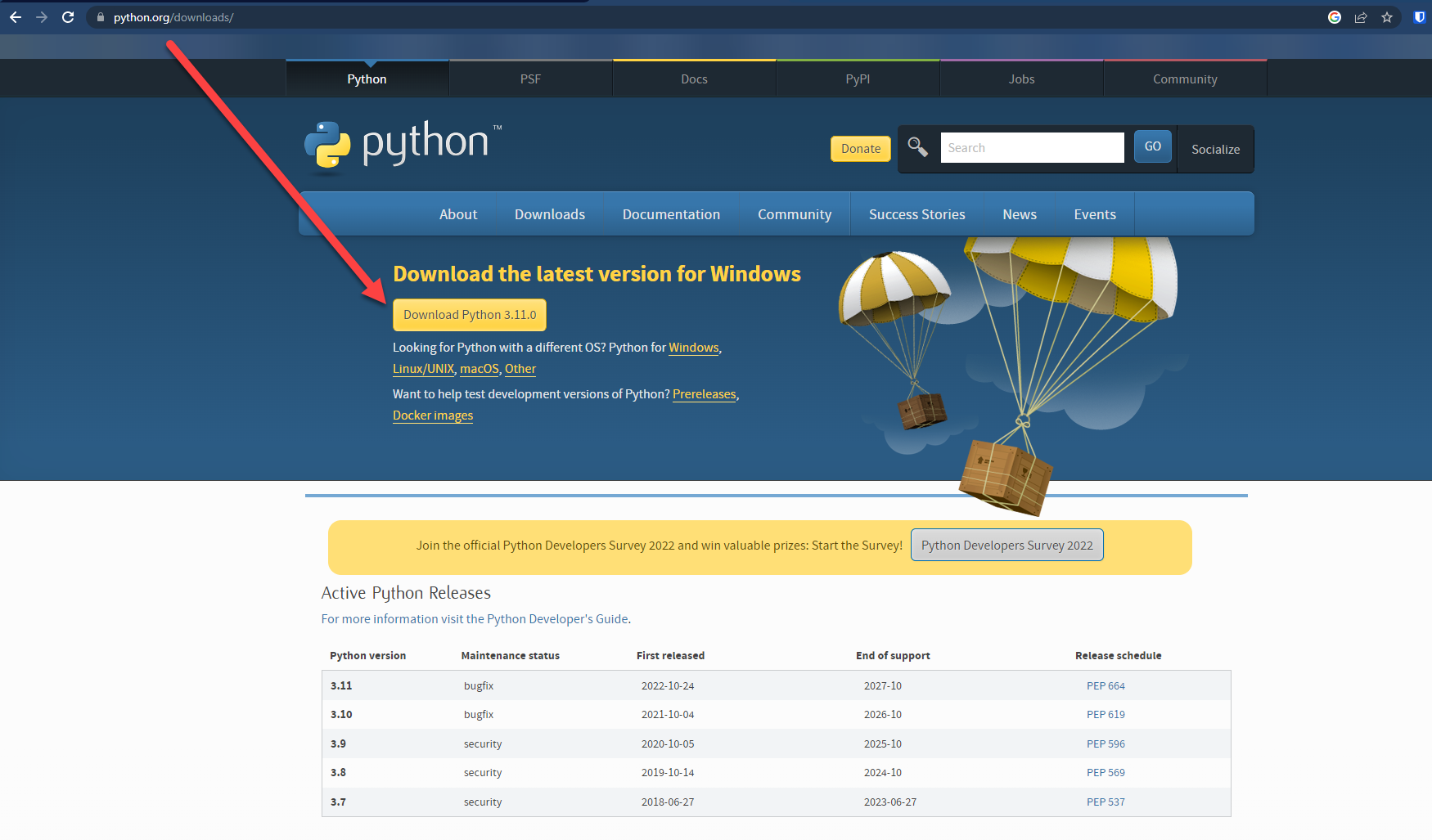
2) Run the installer
but make sure you check "Add Python to Path" and use the "Customize" option for installation
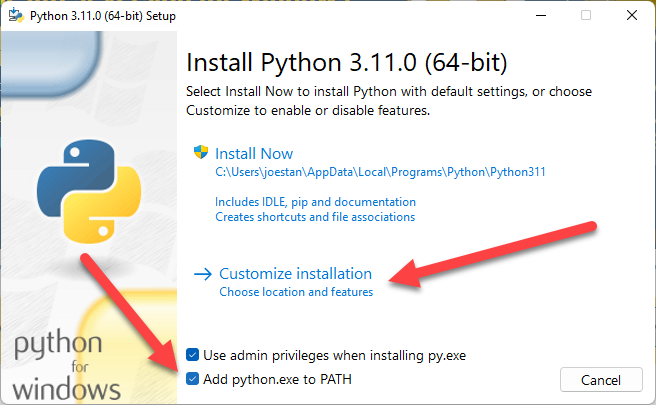
3) Select Everything!
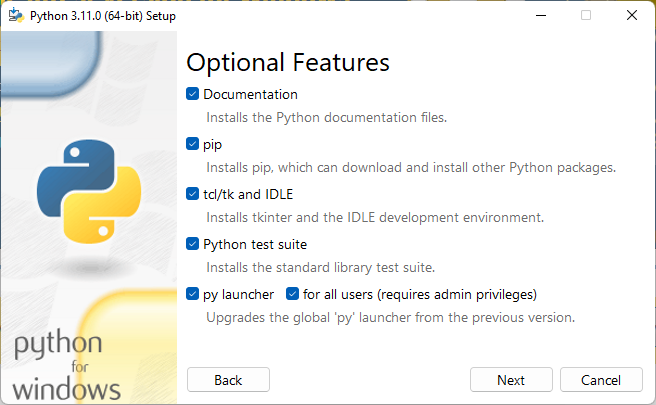
4) Select "Install for All Users" and Customize the Installation Path
This will make sure that Python is installed in a simple, and accessible place. I find it VERY helpful to have Python rooted at the C:\ drive level. You can argue with me;
that's fine. This is just the way I do it.
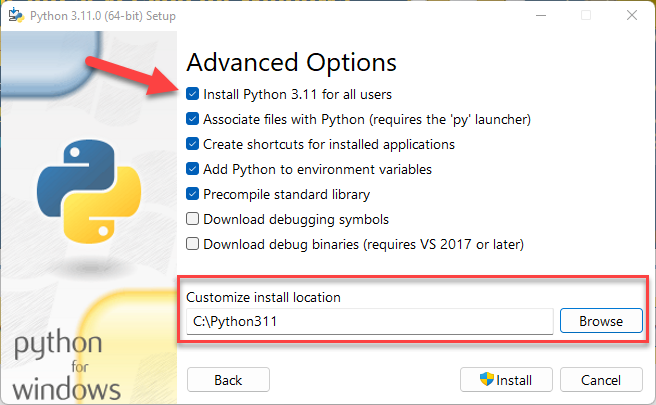
5) Install!
6) Verify the Path
It's time to make sure that Python got installed and the Path variable was set correctly.
Press your Windows key and search for "path". Then open the "Edit the system environment variables" dialog.
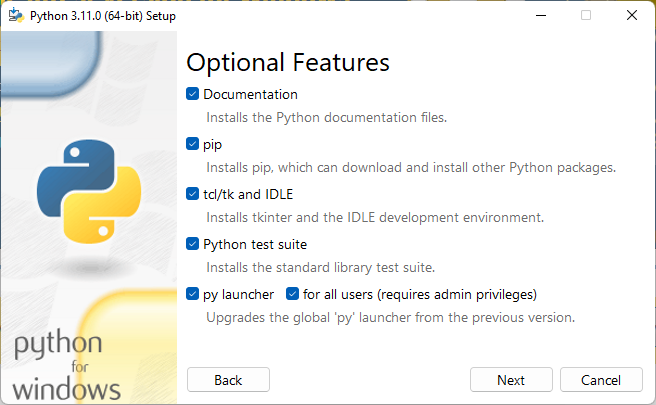
From the dialog, select "Environment Variables" in the bottom-right.
Then, in the bottom window, make sure that you can see "C:\Python311\Scripts\" and "C:\Python311\" listed in the "Path" variable.
If they're not there, double click on the "Path" variable, and add them!
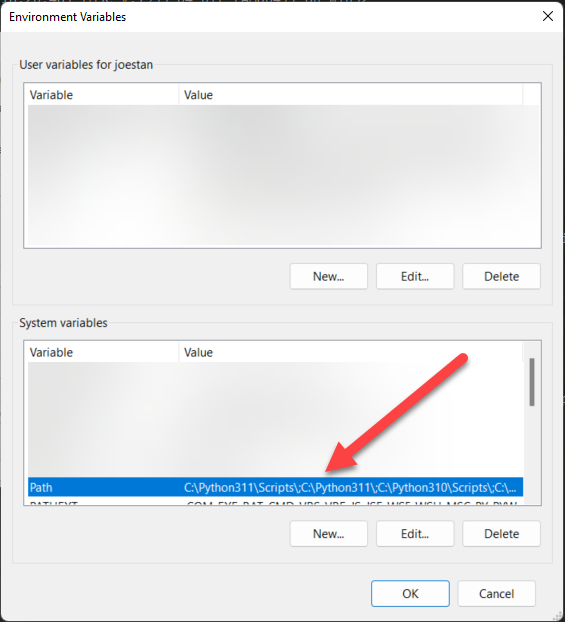
That's about it! Have fun with the faster, newer, Python, everyone!