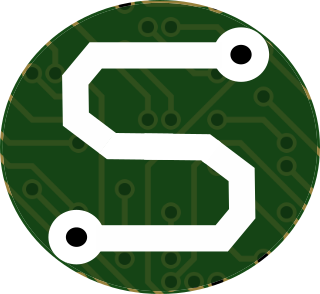- Sun 13 February 2022
- Blogging
- #python, #pelican, #blogging, #static-sites, #html, #plantuml, #diagrams, #github-actions
I've recently wanted to start adding PlantUML drawings to my blog-posts for a variety of reasons. Trouble is, PlantUML requires Java. My blog-site is built in GitHub actions, and adding PlantUML as some kind of CLI utility to a GitHub action sounds... well... gross!
Thankfully, I've found a way around that with the help of PlantUML-Markdown,
a nice little package built to do pretty much EXACTLY what I need. It's able to shoot off the UML content to a server,
and the server hands back an image to suit my request. To demonstrate, when I use the following code-block in my markdown
article(s):
::_uml_:: format="svg" classes="uml myDiagram" alt="My super diagram placeholder" title="My super diagram" width="300px" height="300px"
!theme spacelab
Bob->Alice : Hello!
::end-uml::
Note: Now the auto-rendering is SO good, that I had to add underscores around the keyword uml in the example above. I'll do that
throughout this article in places where I don't want the PlantUML to actually render to an image.
I, in turn, render an image such as the following:
Now, to make all this work, I did need to make a few changes, and I couldn't find a clean, comprehensive set of documentation on this, so I'm putting it together here.
I tried a number of things that didn't work, so let me just list those quickly to put them behind us:
- I'd tried using a tag directly in the uml-header to specify the server; later, I found that this option isn't even supported. So I don't know what I was thinking!
::_uml_:: format="svg" ... server="http://www.plantuml.com/plantuml"
- I then tried integrating with Pelican's PlantUML extension (which requires the Java tool be installed). I thought that I must need some kind of cooperation between the two extensions... Nope. Fail.
Alright... so after trying a number of packages, and combining configurations, I finally found this little note in the PlantUML-Markdown PyPI page:
Then you need to specify the configuration file on the command line:
markdown_py -x plantuml_markdown -c myconfig.yml mydoc.md > out.html
That, in turn, lead me to start thinking a bit differently.
If PlantUML can be generated with specific "global options" (i.e., the -c myconfig.yml portion of that command), and I can specify
which extension the Python-Markdown generator will run with, then I should be able to specify some of those configuration options
in the pelicanconf.py file for the Pelican site generation, right?
Bingo.
So... I started browsing the inter-webs, and found this article about fine-tuning markdown config for Pelican. That was helpful, but left me with a few questions... So, off to the Pelican docs I went!
Lo and behold, I found that it's basically just a dictionary specifying the exact Python modules which should see certain configuration
values modified. So I did a bit of poking around to find that the PlantUML-Markdown module's primary file is aptly named plantuml_markdown.py
Taking the default MARKDOWN configuration dictionary provided in the Pelican documentation, I did a little modification to add the
server option I needed to let PlantUML-Markdown do its magic in
my pelicanconf.py file:
MARKDOWN = {
'extension_configs': {
'markdown.extensions.codehilite': {'css_class': 'highlight'},
'markdown.extensions.extra': {},
'markdown.extensions.meta': {},
'plantuml_markdown': { # This line,
'server': "http://www.plantuml.com/plantuml", # and this one,
}, # and this one, were what I changed from the default.
},
'output_format': 'html5',
}
And of course, I added plantuml-markdown to my requires.txt file
so that pip will pull it in for the rendering.
Voila!
Magic, don't you think? So, hopefully this means I'll start doing a little more "drawing" in my articles.